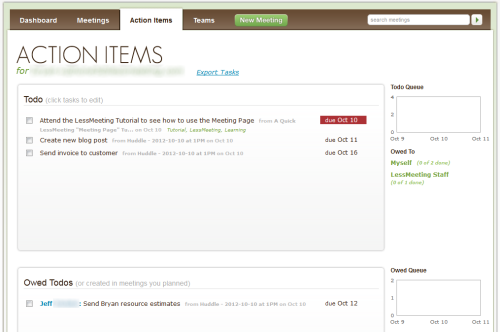Managing Action Items
Know how to take awesome notes? Check.
Got your calendar synced up with Less Meeting? Check.
Now it's time to show you how to sync your Action Items from Less Meeting so you can make your meetings actionable.
Syncing Tasks to Outlook
For Outlook users, Less Meeting will automatically create tasks for action items assigned to you with the text and due date set. As long as you have the Less Meeting Outlook plugin installed, your tasks will automatically appear after you close a meeting.
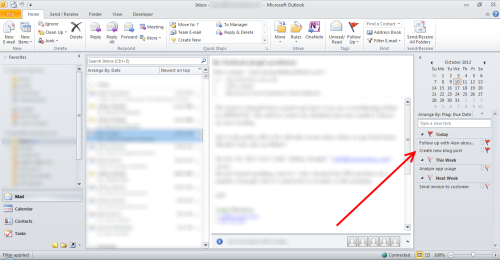
When tasks are marked as completed in Outlook, they will also be marked as completed in Less Meeting. Changes to the due date will also sync.
Syncing Tasks to Gmail or Google Apps
To sync Less Meeting tasks with Google:
1. Go to the Settings page.
2. At the bottom of the page, click the "Manage Google Apps" button.
3. Click the "Link" button under the Google Tasks section.
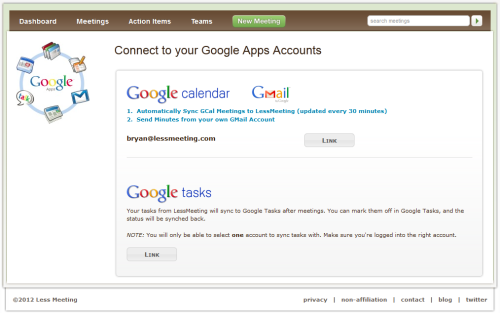
4. Click the "Grant access" button and your calendar will be successfully synchronized.
Now all your action items will sync to Google.
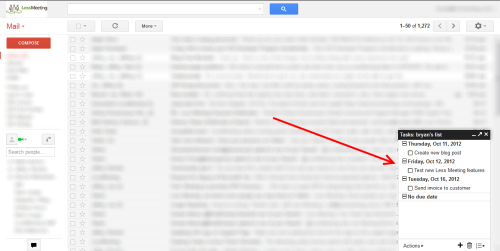
When tasks are marked as completed in Google, they will also be marked as completed in Less Meeting. Changes to the due date will also sync.
Through the Website
Action items can also be managed through the Less Meeting website by clicking the "Action Items" link on the top menu.
This shows you both the action items that you owe as well as the action items owed to you. There are links to the meeting pages to easily see what context the action item was created in.