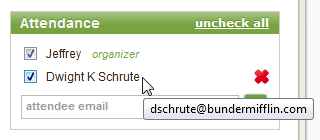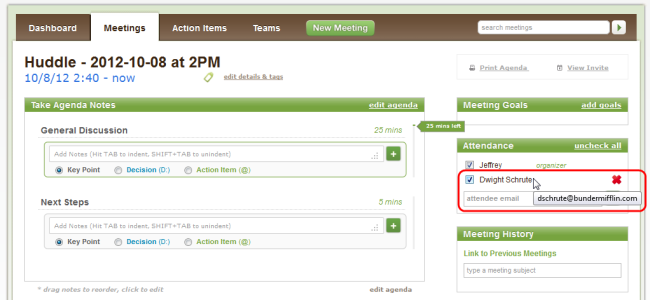Less Meeting will automatically show the display name for meeting attendees based on whatever "friendly name" it finds in your calendar.
Instead of seeing "dschrute@dundermifflin.com", you'll see "Dwight Schrute". Let's say you wanted to update this to say "Dwight K Schrute".
PS - If you're trying to change your own name, simply visit your Settings page to do so!
Here's how to change the display name of an attendee in Less Meeting.
Step #1 - Delete the Attendee
Start by temporarily deleting the attendee with the wrong name.
Hover over the name and click the red X.
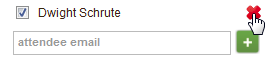
Step #2 - Reenter Attendee Email
Type the correct email address again in the "attendee email" input box.
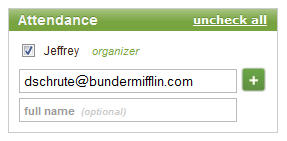
Note: Do not press Tab or Enter yet
Step #3 - Enter the new Full Name
Carefully place your cursor in the "full name" input box.
Type the new friendly display name.
Press the Enter key (or click the plus icon). When you're done you'll see the new display name.