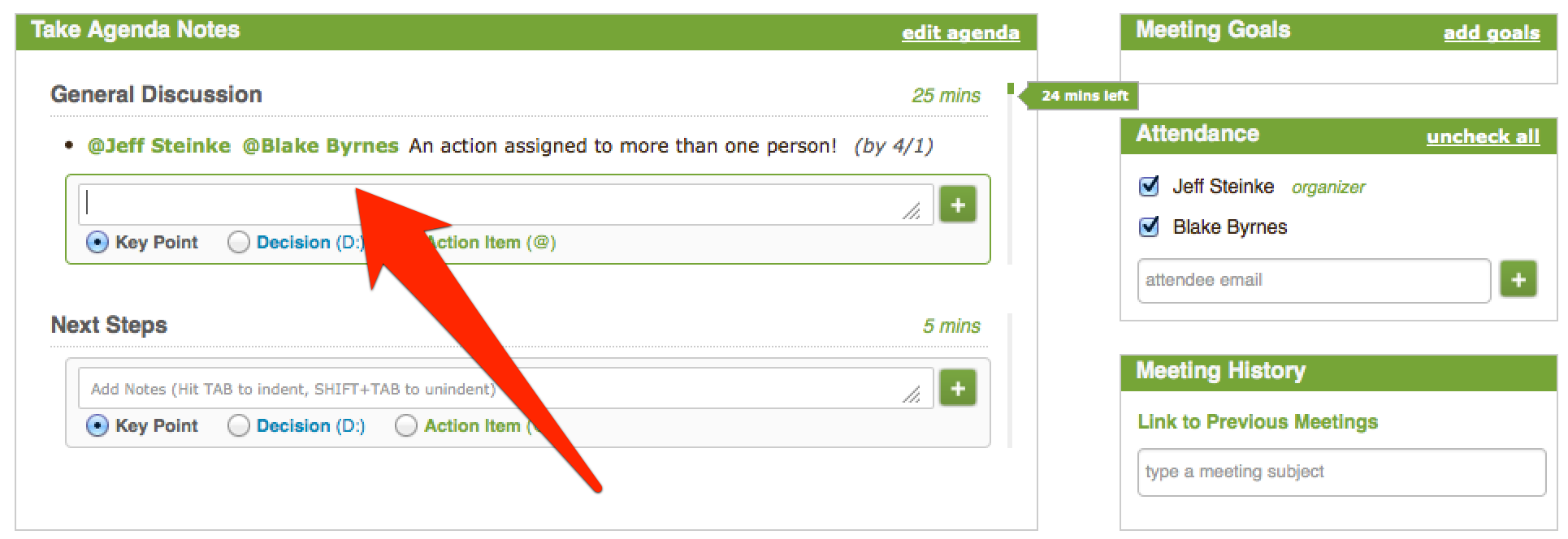Ever have a task you need to assign to more than one person in the meeting, but don't want to have to write out the same thing over & over?
Here's a quick way to assign the same action to more than one person:
- Type "@" followed by the name of the first person you want to assign the action to
- Press the Tab key to auto-complete the person's name
- Type "@" again followed by the next person's name
- When you've assigned the action to everyone you need, then you're ready to type out the action details and assign a date
And here's what it looks like when you're done!
BONUS for Mobile Users
If you've got the iPad or iPhone app, simply type "@ALL" to assign the action to everyone in the meeting!