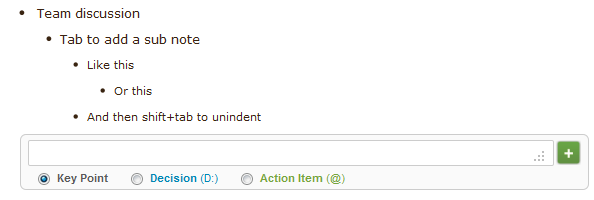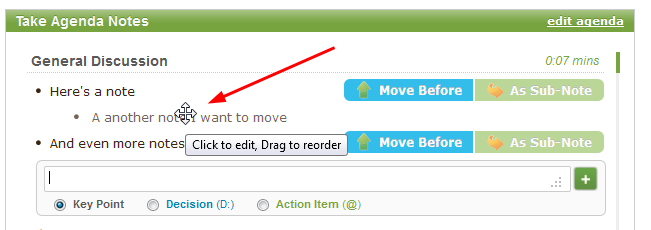Taking notes in Less Meeting should be simple so you can focus on, well, the actual meeting.
To help you out, check out the following keyboard shortcuts while taking notes in a meeting.
Saving/Editing Notes
Simply type your note and hit the Enter key to save a note.
Clicking a saved note will let you edit it.
Decisions
Create a decision by typing "D: ", like this:
Action Items
Create action items by typing "@: ", like this:
Indenting Notes
Indent your notes to create logical outlines and structures with Tab to indent, or Shift+Tab to unindent:
Moving the Note Entry Box
Use your Up/Down and Left/Right arrow keys to move the note entry box to a different section of notes.
This is especially helpful if you need to add some details back to a prior section of notes.
Moving Notes
Decided something is out of order? Easily drag and drop your notes to rearrange your minutes however you like. Simply click and hold your mouse over the note you want to move:
Note: Any subnotes will get moved too