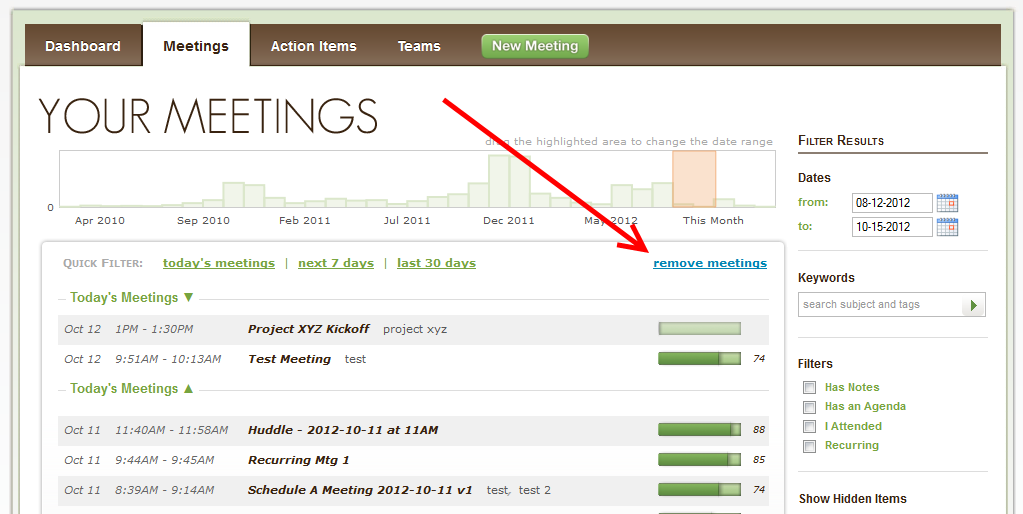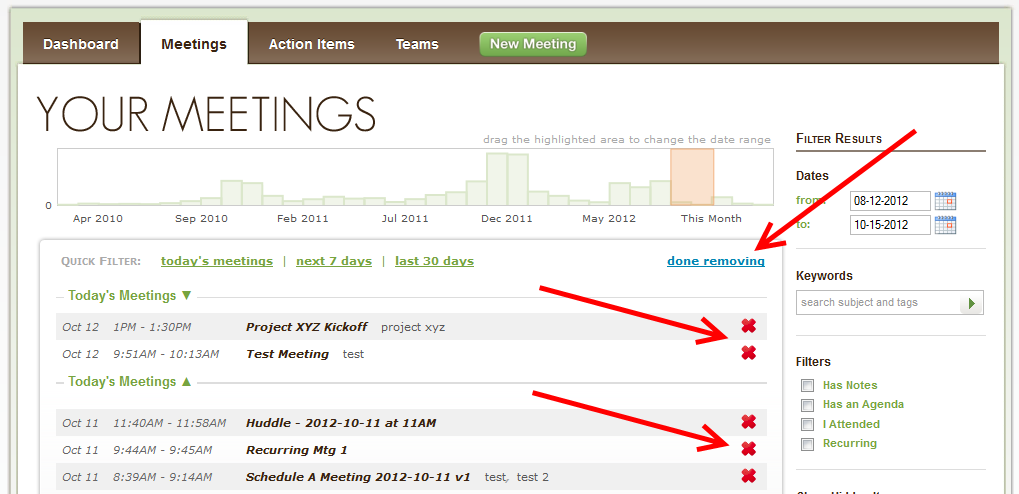There are three ways to delete a meeting.
1. Delete from a Synced Calendar
Meetings synchronized from your calendar (Outlook, Gmail/Google Apps, iPad/iPhone, etc) will automatically be removed from Less Meeting when they are cancelled or you declined through your calendar.
2. Delete from iPad/iPhone
To delete (or just edit) your meeting from your mobile device, navigate into the meeting, tap the Calendar Entry icon (looks like an envelope) and tap the Edit button. You should now see a "Delete This Meeting" button.
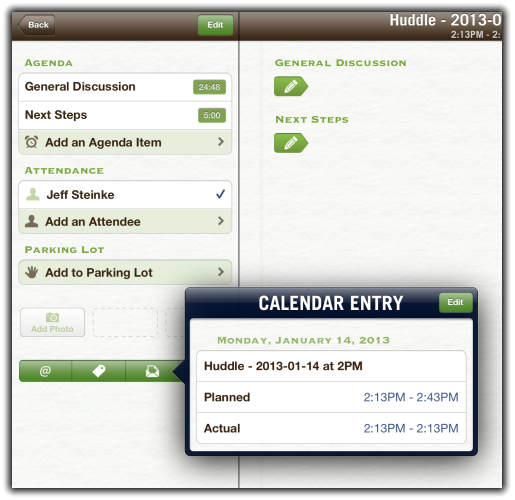
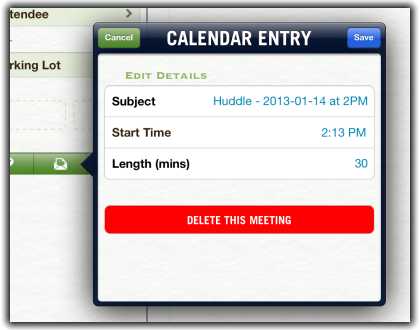
3. Delete from Meetings Page on Less Meeting Web
Alternatively, you can delete/remove meetings from your Meetings page. Simply follow the steps below. (Note: This will not remove the meeting from your calendar outside of Less Meeting.)
1. Click the remove meetings link.
2. Click the red X next to the meeting(s) that you want to remove. When finished, click the done removing link.