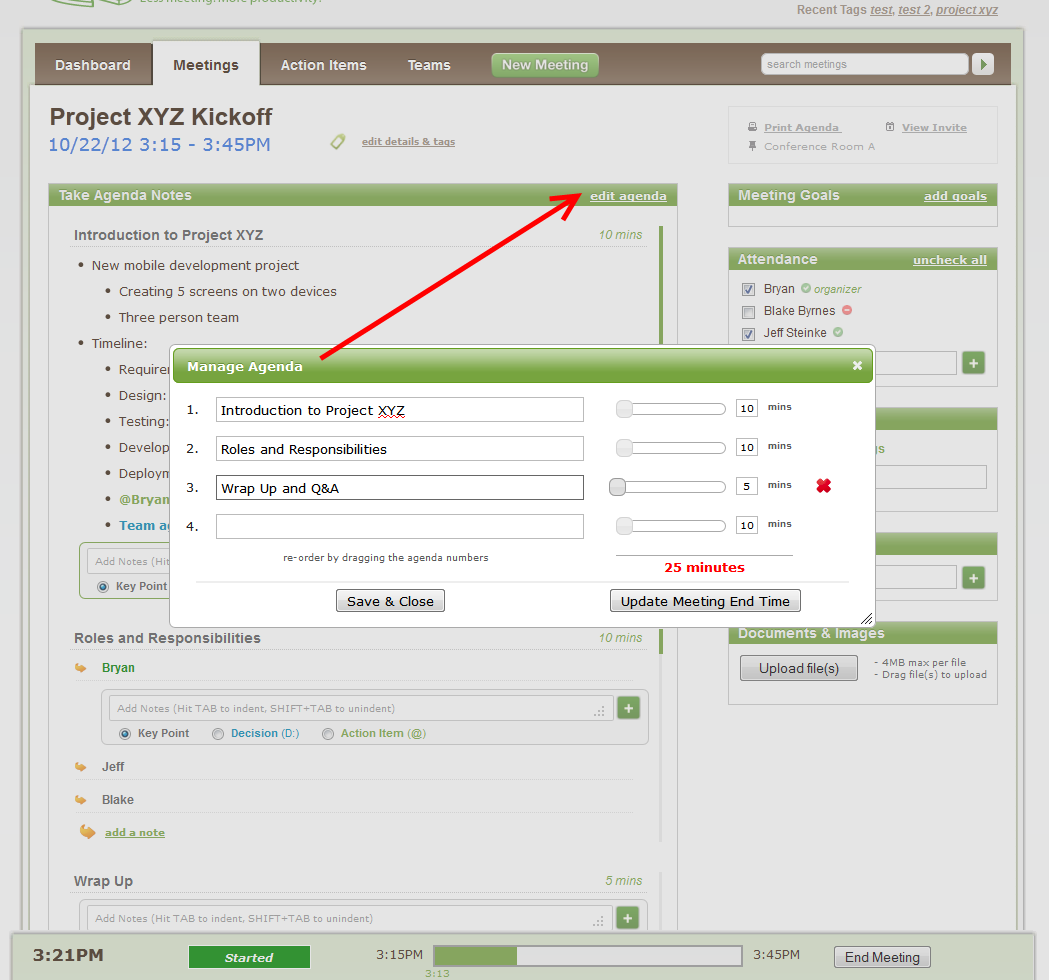Want to add your Agenda and Tags to your meeting invite? Here's how, depending on which calendar you use:
1. From the Outlook Plugin
Add agendas and tags to your meeting invite using the Outlook plugin.
2. From Other Calendars (GCal, Using "CC", iPad/iPhone, etc)
When syncing your calendar to Less Meeting (via GCal, cc@lessmeeting.com, or iPad/iPhone) you can add the Agenda to the message body/description in the following format:
Agenda:
1) Item One (10 min)
- sub agenda
- another sub agenda
2) Item Two (5 min)
3) Item Three (15 min)
Optionally you can also add Tags and Goals too. For example:
Tags: Tag 1, Another tag, etc
Goals:
1) First goal
2) Another goal
Note that sub-agendas and timing are optional for the Agenda. With Tags, separate each with a comma and add as many as you want.
That's all there is to it. Less Meeting does the rest, automatically reading your plan and adding it to your meeting. Here's what it might look like when you're done:
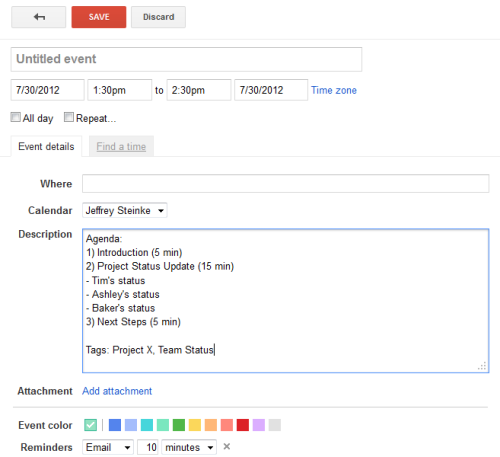
3. From the Less Meeting Website
There are two ways to add your plan from the site itself:
1. If you're creating a new meeting, just add it in there

2. Click the edit agenda link while on a meeting page