Need to record the audio from your next meeting?
Here's how you can use the Less Meeting mobile app to take great notes during the meeting and fill in any details you missed with the audio recording after the meeting!
1. Turn on Recording
Starting a new recording is simple. From your meeting on the iPad simply tap the "Record Audio" option and that's it - everything is automatic from there:
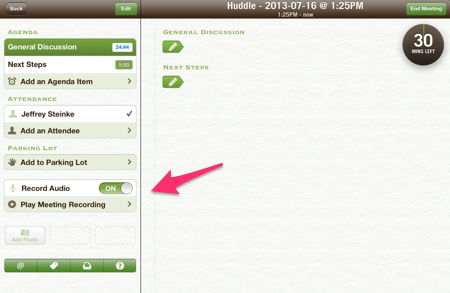
And from your iPhone, you'll see the option on the main "Timer" tab of the meeting:
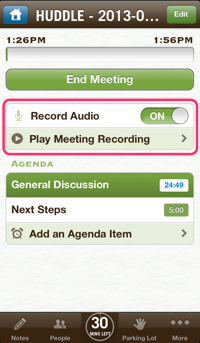
Bonus Tip 1: Taking a 5 minute break during the meeting? Turn the recording on/off as many times as you need and Less Meeting will seamlessly merge all clips from the same meeting into one.
Bonus Tip 2: Find yourself recording all your meetings? Visit the Settings tab of the Less Meeting app to make audio recording turn on by default.
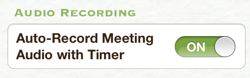
2. Playback Recordings, Synced With Your Notes
There are plenty of apps that record audio, but none sync your notes with the audio the way the Less Meeting app does.
For example:
- When playing back audio clips, watch notes get highlighted in sync with the audio playback scrubber timeline
- Want to jump ahead? Simply tap a note and the playback will instantly skip to the part of the meeting where that note was taken
Makes it incredibly easy to fill in gaps where you missed key conversation details during a meeting!
3. Deleting Audio Clips
Need to delete an audio clip? From either the iPad or iPhone simply tap the green edit button and delete the audio from that meeting.
Alternatively if you delete the whole meeting the audio will be deleted too.
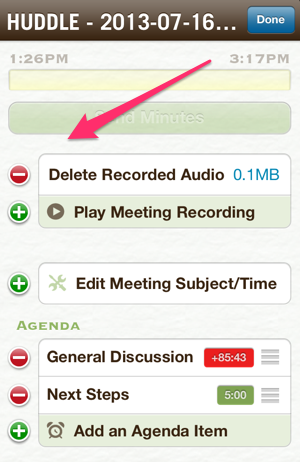
4. Adjust Background Timing
When you use other apps we limit how long the audio continues recording so that you don't forget to turn your audio off and inadvertently record the rest of your day, wasting your battery and filling up your device memory.
If you want to alter this setting you can do so by going to:
iOS Settings > Less Meeting > Record On App Background
And adjusting your setting accordingly.
