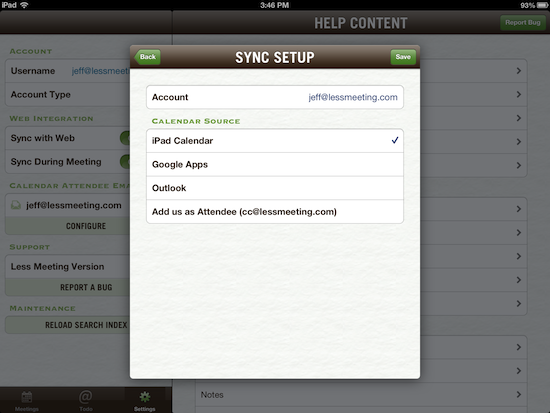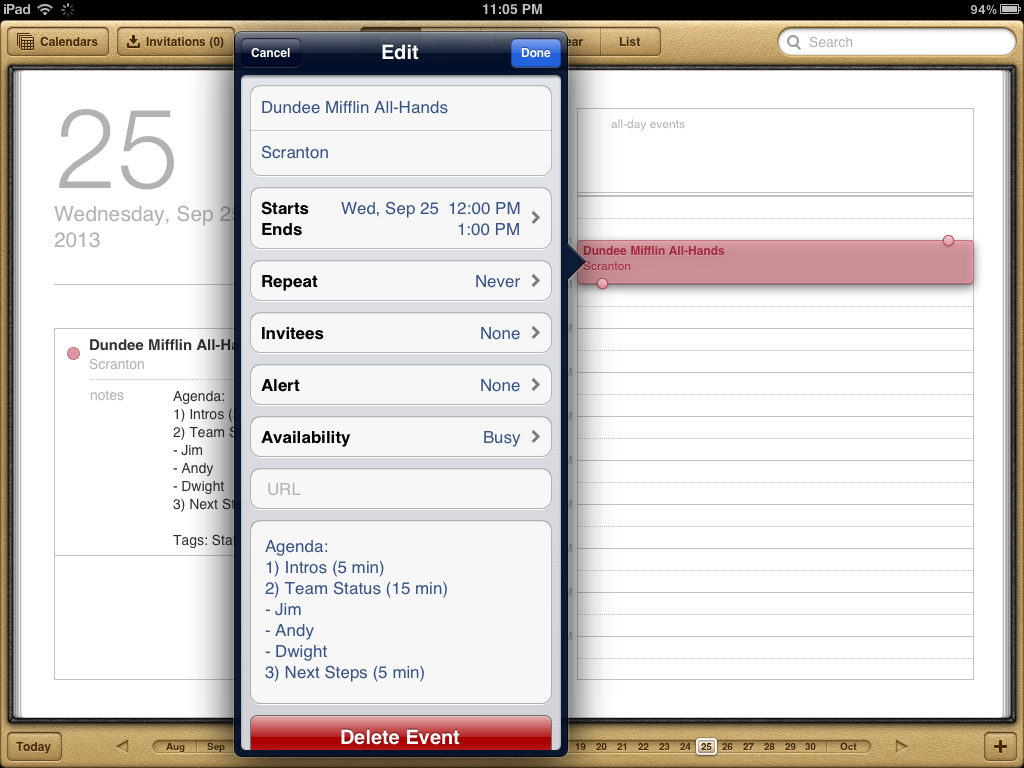Steps to Link iCal to the Less Meeting iPad/iPhone App
- Go to the "Settings" tab of the Less Meeting app.
- Tap the "Configure" button in the Calendar Attendee Emails section.
- Select the appropriate email from the list by tapping it.
Note: This email address must match the email address tied to your iCal account - Tap the "iPad/iPhone Calendar" option and you'll see it checked. Save & close, and you're done.
Over the next few minutes your recent and future meetings will start to appear on the meetings list tab of the app.
Add Agendas to Less Meeting from iCal
After you've synced your calendars, you might also want to add your Agendas & Tags right from your calendar invite.
Use the following format:
Agenda:
1) Agenda Item 1 (# min)
- sub topic
- another sub topic
2) Agenda Item 2 (# min)
3) etc...
Tags: Status Meeting, Project XYZ, etc...
Sub topics, # of minutes, and tags are all optional. When you're done, your invite might look like this:
If you're still not seeing your meetings sync you can get more help here.